Mouse Events
Introduction to JavaScript mouse events
Mouse events fire when you use the mouse to interact with the elements on the page. DOM Level 3 events define nine mouse events.
mousedown, mouseup, and click
mousedown, mouseup, and clickWhen you click an element, there are no less than three mouse events fire in the following sequence:
The
mousedownfires when you depress the mouse button on the element.The
mouseupfires when you release the mouse button on the element.The
clickfires when onemousedownand onemouseupdetected on the element.
If you depress the mouse button on an element and move your mouse off the element, and then release the mouse button. The only mousedown event fires on the element.
Likewise, if you depress the mouse button, move the mouse over the element, and release the mouse button, the only mouseup event fires on the element.
In both cases, the click event never fires.
dblclick
dblclickIn practice, you rarely use the dblclick event. The dblclick event fires when you double click over an element.
It takes two click events to cause a dblclick event to fire. The dblclick event has four events fired in the following order:
mousedownmouseupclickmousedownmouseupclickdblclick
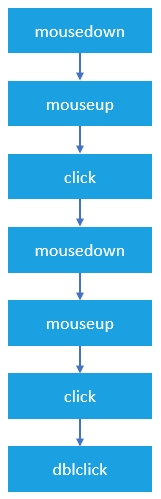
As you can see, the click events always take place before the dblclick event. If you register both click and dblclick event handlers on the same element, you will not know exactly what user actually has clicked or double-clicked the element.
mousemove
mousemoveThe mousemove event fires repeatedly when you move the mouse cursor around an element. Even when you move the mouse one pixel, the mousemove event still fires. It will cause the page slow, therefore, you only register mousemove event handler only when you need it and immediately remove the event handler as soon as it is no longer used, like this:
mouseover / mouseout
mouseover / mouseoutThe mouseover fires when the mouse cursor is outside of the element and then move to inside the boundaries of the element.
The mouseout fires when the mouse cursor is over an element and then moves another element.
mouseenter / mouseleave
mouseenter / mouseleaveThe mouseenter fires when the mouse cursor is outside of an element and then moves to inside the boundaries of the element.
The mouseleave fires when the mouse cursor is over an element and then moves to the outside of the element’s boundaries.
Both mouseenter and mouseleave does not bubble and does not fire when the mouse cursor moves over descendant elements.
Registering mouse event handlers
To register a mouse event, you use these steps:
First, select the element by using
querySelector()orgetElementById()method.Then, register the mouse event using the
addEventListener()method.
For example, suppose that you have the following button:
To register a mouse click event handler, you use the following code:
or you can assign a mouse event handler to the element’s property:
In legacy systems, you may find that the event handler is assigned in the HTML attribute of the element:
It’s a good practice to always use the addEventListener() to register a mouse event handler.
Detecting mouse buttons
The event object passed to the mouse event handler has a property called button that indicates which mouse button was pressed on the mouse to trigger the event.
The mouse button is represented by a number:
0: the main mouse button is pressed, usually the left button.
1: the auxiliary button is pressed, usually the middle button or the wheel button.
2: the secondary button is pressed, usually the right button.
3: the fourth button is pressed, usually the Browser Back button.
4: the fifth button is pressed, usually the Browser Forward button.
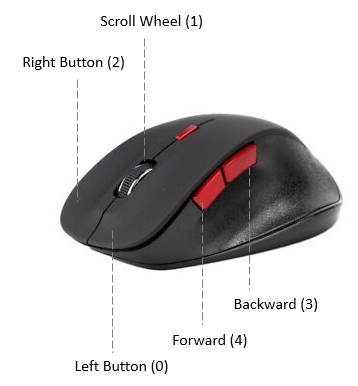
See the following example:
In this example, when you click the button with your mouse (left-click, right-click, and middle-click), it shows a corresponding message on the <div> element.
Modifier keys
When you click an element, you may press one or more modifier keys: Shift, Ctrl, Alt, and Meta.
Note the Meta key is the Windows key on Windows keyboards and the Command key on the Apple keyboard.
To detect if these modifier keys have been pressed, you can use the event object passed to the mouse event handler.
The event object has four Boolean properties, where each is set to true if the key is being held down or false if the key is not pressed.
See the following example:
Getting Screen Coordinates
The screenX and screenY properties of the event passed to the mouse event handler return the screen coordinates of the location of the mouse in relation to the entire screen.
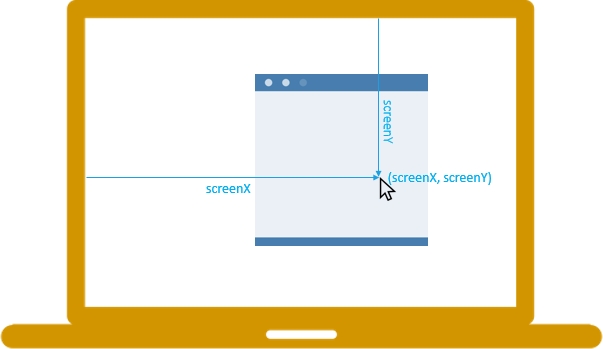
On the other hand, the clientX and clientY properties provide the horizontal and vertical coordinates within the application’s client area at which the mouse event occurred:
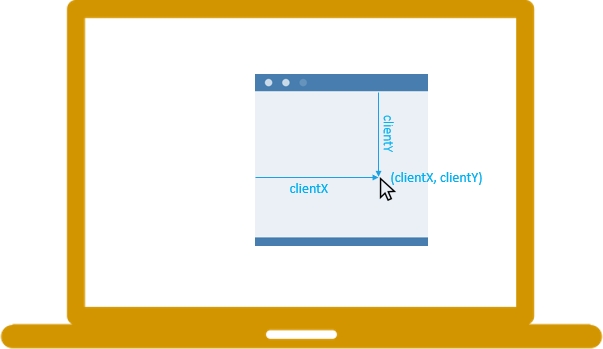
See the following demo:
Summary
DOM Level 3 defines nine mouse events.
Use
addEventListener()method to register a mouse event handler.The
event.buttonindicates which mouse button was pressed to trigger the mouse event.The modifier keys: alt, shift, ctrl, and meta (Mac) can be obtained via properties of the event object passed to the mouse event handler.
The
screenXandscreenYproperties return the horizontal and vertical coordinates of the mouse pointer in screen coordinates.The
clientXandclientYproperties of theeventobject return horizontal and vertical coordinates within the application’s client area at which the mouse event occurred.
Last updated